Smart Power Outlets
A smart power outlet is a power outlet which can be remote-controlled in some fashion. It usually has onboard Wi-Fi functionality which allows it to connect to your home network.
By leveraging these outlets, Elfsys Grow Cloud can remotely switch on and off any ordinary hydroponic device according to a set schedule or interval.
For example, a period of darkness is vital for plants to respire, regenerate, and metabolize. By automating grow light control, Elfsys can cater to a specific plant's needs during a specific growth stage while avoiding unnecessary power consumption.
Types and functionality
There are many kinds of smart power devices available on the market, such as:
- Smart power strips or extension cords with multiple, individually controllable sockets and sometimes USB ports;
- Smart plugs with a single controllable socket, intended for making existing sockets controllable;
- Smart power outlets embedded in the wall;
- Smart switches embedded in the wall to control lights.
As a hydroponics system often involves multiple devices that require remote control, a smart power strip with multiple sockets is the most suitable choice. You can however use any combination of smart outlets.
How to get one
Power device is the most foundational category of smart home equipment on any Internet of Things (IoT) platform. You can easily find a variety of smart plugs and switches online by searching smart power outlet or in electronics stores. Note that Elfsys Grow Cloud currently only supports select providers. Please refer to the platform-specific docs before making a purchase decision:
- Tuya Smart, including Elfsys Grow Power Strip.
Not sure which product to buy? Check the supported power outlet list or get an Elfsys official power strip specially developed for hydroponics with Elfsys Grow Cloud.
Some outlets support real-time power consumption monitoring, which will allow us to detect anomalies and calculate the wear out of connected devices in future versions of the Elfsys App.
Consider purchasing an outlet that supports this feature to get the best experience. Our supported power outlet list also indicates if an outlet has this feature in the Monit. column for your reference.
Virtual power outlets
There are certain scenarios where you might want to set up a device that is not connected to a smart power outlet:
- You want to try out our app but don't yet have any supported smart power outlets;
- You want to set up always-on devices which don't need to be connected to a smart outlet; or,
- You have devices that are currently not in use and want to free up the smart outlet without deleting the device.
To cover these use cases, we introduced the concept of virtual power outlets that fully integrate into Elfsys Grow Cloud without needing a smart power outlet as a physical counterpart. They currently cannot be created in the app, but you can contact us to create a virtual power outlet for you.
Smart power outlet management
Pair a new power outlet
Before a smart power outlet can be used for Elfsys Grow Cloud, you need to send your Wi-Fi login - name and password of your Wi-Fi network - to your newly purchased power outlet through the Elfsys App, allowing it to connect to the Wi-Fi and be used by you in the Elfsys App.
- Tap Power Outlets on the home page.
- Tap the button and choose the appropriate IoT provider and follow the corresponding setup procedure.
It's also possible to pair a new smart power outlet during the process of adding a new system.
Depending on the platform of the power outlet, you can also choose to connect some smart power outlets through non-pairing means. For example, for Tuya's power devices, you can directly integrate an entire Smart Life account to Elfsys Grow Cloud.
View existing power outlets
To view all smart power outlets currently connected to Elfsys Grow Cloud, tap Power Outlets on the home page. It can also be done by accessing the
settings via the home page, then navigating to Manage Inventory and Smart Power Outlets.Access control panel
Depending on the platform of the power outlet, a low-level control panel may be available allowing you to control the sockets directly, without assigning devices and setting up device schedules to them.
- Tap Power Outlets on the home page.
- Tap the three dots on the right side next to the power outlet you wish to control and select Open Control Panel. If you don't see this option, it means that the power outlet doesn't support this feature.
Display socket occupancy status
Currently, you can only view socket occupancy during the add a new device workflow, but you don't have to fully complete the device setup procedure to do so.
- Access the settings via the home page, then navigate to Manage Inventory and Devices.
- Tap the add button and select any kind of device.
- The next screen shows a list of power outlets, and tapping the on the right side of them reveals the current device occupancy status of all sockets in that outlet.
Example screenshot of the socket selection screen
The screenshot below shows a list of sockets available on the Elfsys Grow Power Strip. A
plus icon indicates that the socket is unoccupied (in this case, Switch 1); absence thereof consequently means that there's already a device set up for this particular socket (Switch 2).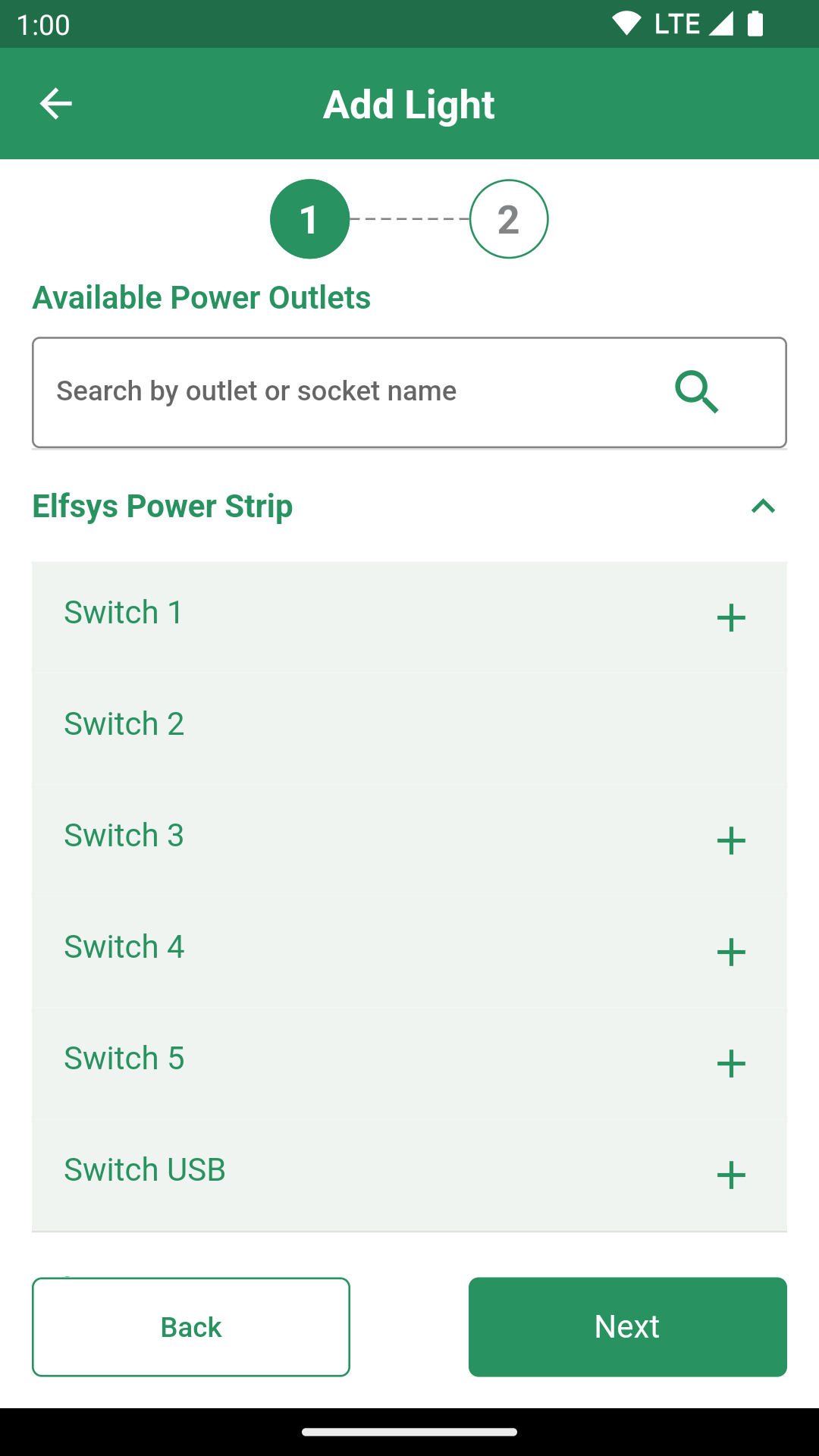
Rename power outlets
You can rename smart power outlets connected to Elfsys Grow Cloud, which can help you keep things organized.
- Tap Power Outlets on the home page.
- If you see a edit button next to the power outlet you wish to rename, tap it. Otherwise, tap the three dots and select Rename.
- Enter a new name and confirm it with the enter key on your phone's keyboard.