Tuya Smart
Elfsys Grow Cloud supports any smart power strips, sockets, switches, and other power devices powered by Tuya Smart.
Tuya is a supplier of smart home solutions, focusing on providing solutions for smart device manufacturers. Smart power devices driven by it are widely used in smart home scenarios.
Purchase Tuya devices
In contrast to other common IoT platforms, Tuya does not produce smart devices but instead provides technical solutions for smart devices produced by other companies, enabling these devices to connect to Tuya apps such as Smart Life and Tuya Smart for remote control. Therefore, you won't normally find any Tuya-branded devices on the market. If there is a Powered by Tuya label (you can find some examples on this page on the device, its outer packaging, and/or the product page, it uses the technical solution from Tuya.
Usually, any Wi-Fi-capable power device marked with Powered by Tuya can be connected to Elfsys Grow Cloud as power outlets. However, manufacturers can configure their Tuya devices to be used exclusively within their applications. To ensure that the outlet can be used within Elfsys Grow Cloud, we recommend that you consider the following steps before purchasing a device:
- Check if the device is Wi-Fi-capable (not Zigbee-only or Bluetooth-only), usually such information is available on the product page;
- Consult the seller to make sure the device is not restricted from being used in third-party applications;
- Check our supported power outlet list maintained by the Elfsys team for reference;
- Purchase official Elfsys products, such as the Elfsys Grow Power Strip specially developed for Elfsys Grow Cloud.
Integration methods
Elfsys Grow Cloud currently only supports Tuya devices labeled as power strips, sockets, and switches by the manufacturers. If you have a power device of a different type, please contact support and we can help you set it up for you.
There are two ways to set up your Tuya device for Elfsys Grow Cloud: single device-level integration and Smart Life account-level integration.
Single device-level integration
You can use the Elfsys App to configure a network for a single Tuya power outlet and connect it to Elfsys Grow Cloud. Power outlets connected through this mode will be fully and automatically managed by Elfsys Grow Cloud. You will perform all operations for these power outlets inside the Elfsys App, including accessing the low-level control panel provided by the outlet vendor. Check out related documentation on how to access the panel.
Using this method will remove your power outlet from all other Tuya apps, such as Smart Life. You will also lose configured scenes and other automation related to it. If you want to keep using it in the original app, please consider using the Smart Life account-level integration.
- Tap Power Outlets on the home page.
- Tap the button and select Add Tuya Smart Device. You may select Add Elfsys Grow Power Outlet if you are pairing an Elfsys Grow Power Strip.
- Click the icon matching the type of the power outlet (such as strip, socket, or switch) and whether it supports Bluetooth according to the product manual or packaging. If Bluetooth is supported, click the BLE+Wi-Fi icon of the corresponding outlet type; if not, click the Wi-Fi icon of that type. Click Power Strip (BLE+Wi-Fi) if you are pairing an Elfsys Grow Power Strip.
Example screenshot for selecting type and pairing mode
Three categories of smart devices can be selected in the screenshot below, namely power strips, sockets (plugs), and switches. Each category has two different connection modes, BLE+Wi-Fi means that Bluetooth and Wi-Fi are supported by the device, and Wi-Fi means that only Wi-Fi is supported.
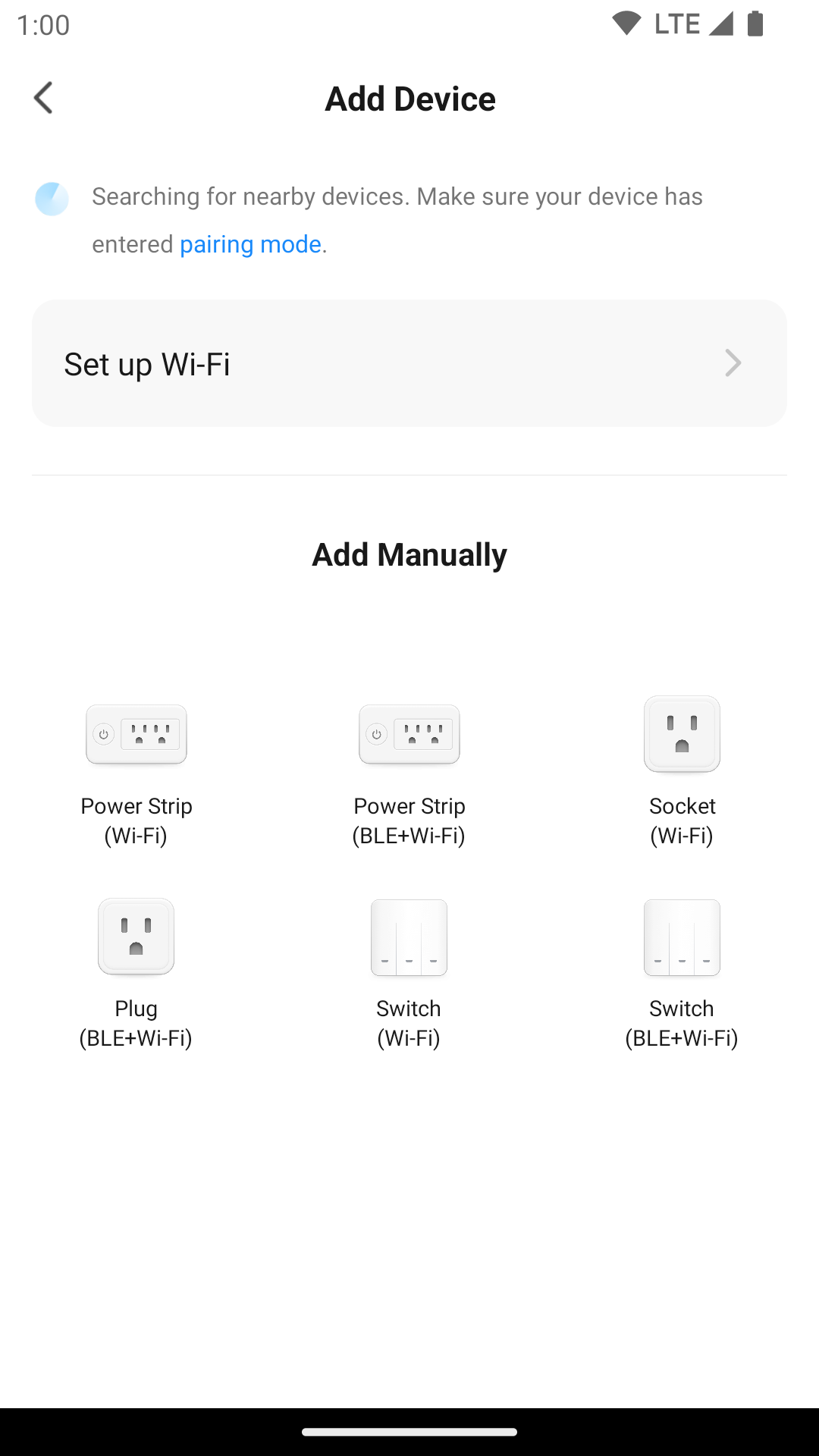
- Switch your mobile phone's Wi-Fi network to a 2.4GHz wireless network that will also be used by the power outlet. Follow the prompts on the Elfsys APP until you enter the password of the Wi-Fi network and click the Next button.
- The power outlet will connect to the Wi-Fi network using the network name and password you provided, and communicate with Elfsys Grow Cloud.
- Once pairing succeeded, you will see a page indicating the connection status which also allows you to rename the newly connected power outlet. If pairing failed, please disconnect the power outlet, wait for 10 seconds, plug it back in, click Retry and repeat steps 5 through 7.
Pairing can also be done during the process of adding a new system. Tap the tuya button (or elfsys for Elfsys Grow Power Strip) in the center of the Add Wi-Fi Power Outlets page and continue from step 3 above.
Demo screen recording of the above steps
This screen recording uses an Elfsys Grow Power Strip as an example to demonstrate the pairing operation described above. A voiced tutorial on this topic is also available.
Smart Life account-level integration
If you are already using Smart Life (or some other Tuya apps) to manage your smart power outlets and don't want to migrate some of them to the Elfsys App, you can "share" your Smart Life account with Elfsys Grow Cloud, allowing us to control select devices under your account.
Control panels of these power outlets are not available inside the Elfsys App. You should access them in your Smart Life app.
This integration cannot be done inside the Elfsys App. Our technicians will assist you to complete in the authorization in your Smart Life app. Please use our Discord community where we can assist you with that.
Frequently asked questions
How to identify a 2.4GHz Wi-Fi network? Why can a smart power outlet only connect to 2.4GHz Wi-Fi networks?
Wi-Fi networks are generally divided into two categories: 2.4GHz and 5GHz networks. The main difference between them is the frequency band on which they operate and the range of frequencies they use to transmit data.
Most IoT devices are only compatible with 2.4GHz networks because of several reasons:
- Range: 2.4GHz Wi-Fi has a longer range compared to 5GHz Wi-Fi, which is an important consideration for IoT devices that usually need to be connected over long distances, such as in a large home or building.
- Power Consumption: 2.4GHz Wi-Fi uses less power compared to 5GHz Wi-Fi, which better meets the energy requirement for IoT devices.
- Cost: 2.4GHz Wi-Fi chips are typically less expensive compared to 5GHz Wi-Fi chips.
- Compatibility: 2.4GHz Wi-Fi has been around for much longer compared to 5GHz Wi-Fi, and has been widely adopted by many devices. This makes it easier for IoT devices to connect to existing networks and ensure compatibility with a wider range of devices.
Some home routers emit both 2.4GHz and 5GHz Wi-Fi signals under different SSIDs (network names). In that case, make sure to explicitly select the 2.4GHz band when connecting your smart device. Oftentimes, either of them is clearly identified, for example by having the term 5G in the name. In such case, if your Wi-Fi network is called MyHome, you should be able to find two wireless networks: MyHome and MyHome 5G. MyHome 5G is a 5GHz network as it ends with 5G, therefore MyHome is a 2.4GHz network.
Many modern routers emit both signals under the same SSID though, which may cause issues for some IoT devices. If you are having trouble pairing or connecting your device, you might need to separate the 2.4GHz and 5GHz Wi-Fi networks on your router.